
* Question
How to identify the interruption that is hanging?
* Answer
Identifying and troubleshooting an interrupt that is hanging a system can be a complex process, depending on the type of system (e.g., embedded systems, servers, PCs) and the operating system in use. Here’s a general approach to diagnosing and identifying a hanging interrupt:
1. Check System Logs
– For PCs/Servers: Look at the system logs available through tools like Windows Event Viewer or Linux’s `dmesg` and `/var/log/syslog`. These logs can often provide clues about what was happening at the time the system became unresponsive.
– For Embedded Systems: You might need to check the debug output or serial console output if available.
2. Use Monitoring Tools
– Resource Monitoring: Tools like `top`, `htop`, `Process Explorer`, or `Performance Monitor` can help you see in real-time what processes are using the most CPU or memory, and might indirectly show you if a particular driver or process is causing issues due to interrupts.
– Interrupt Monitoring: On Linux, you can use commands like `cat /proc/interrupts` to view the interrupt numbers and the counts, which can help you see if an interrupt line is overly active.
3. Hardware Diagnostic Tools
– Use manufacturer-specific diagnostic tools to check for hardware issues. Hardware faults in components like the CPU, RAM, or I/O devices can cause interrupts to hang.
4. Analyze Stack Traces
– If you can trigger a crash dump or obtain a stack trace during the hang, this can be invaluable. Tools like Windows Debugger (WinDbg) or GDB on Linux can help you analyze these dumps.
– For real-time systems or certain embedded systems, using a JTAG debugger to halt the CPU and examine the current state and stack can pinpoint the issue.
5. Isolate Hardware and Drivers
– Disable Non-Essential Hardware: Temporarily disable hardware components in the system BIOS or through software settings to isolate the issue.
– Update/Revert Drivers: Driver issues are common causes of system hangs related to interrupts. Try updating to the latest drivers, or if the issue started after a recent update, revert to older drivers.
6. Code Review (for custom software/drivers)
– Review the source code of any custom drivers or interrupt handlers. Look for common issues like improper handling of interrupt flags, infinite loops, or resource locks that are not properly released.
7. Use System-Specific Diagnostic Commands
– Windows: Use commands like `driverquery` to list drivers, and `chkdsk` to check the disk for errors.
– Linux: Commands like `lsmod` to list kernel modules and `lspci` to list PCI devices can help in identifying problematic drivers or hardware.
8. Consult Documentation and Forums
– Check the device or system manufacturer’s documentation for known issues and troubleshooting tips.
– Search forums and tech support sites where others may have experienced similar issues.
9. System Updates
– Ensure that your system’s firmware and all critical software are up-to-date. Sometimes, firmware updates address hardware-level interrupt handling issues.
10. Perform Controlled Experiments
– Change one variable at a time (e.g., disable a service, unplug a device) to methodically determine the cause of the interruption.
By methodically going through these steps, you should be able to identify the source of an interrupt that is causing the system to hang. If the system is critical, and downtime is costly, consider engaging professional IT support or the hardware vendor’s technical support for more specialized diagnostics and resolution.
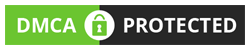
COMMENTS