
* Question
How to configure and modify the network of TQ2440 development board?
* Answer
To configure and modify the network settings of the TQ2440 development board, you typically need to perform several steps, including setting up the network interface, configuring IP addresses, and ensuring the correct drivers and configurations are in place. Here’s a general guide to help you configure and modify the network on a TQ2440 development board:
Step 1: Connect the Development Board
1. Physical Connection:
Ensure the TQ2440 board is powered on and connected to your network via an Ethernet cable.
Connect the board to your computer using a serial cable or USB-to-serial adapter to access the console.
Step 2: Access the Console
2. Serial Communication Setup:
Use a serial communication program like `minicom`, `screen`, or `putty` to connect to the board.
Configure the serial program with the appropriate settings (baud rate, data bits, parity, stop bits) to match the board’s configuration.
Step 3: Log in to the Board
3. Login:
Once connected, log in to the development board using the default credentials provided in the board’s documentation.
Step 4: Check Network Interface
4. Identify Network Interface:
Use the `ifconfig` or `ip addr` command to list the network interfaces and check if the Ethernet interface (usually `eth0`) is detected.
Step 5: Configure Network Settings
5. Edit Network Configuration File:
Edit the network configuration file. This might vary depending on the operating system (usually a Linux-based system) running on the TQ2440 board.
For systems using `/etc/network/interfaces`:
“`bash
sudo nano /etc/network/interfaces
“`
Add or modify the configuration for `eth0`:
“`bash
auto eth0
iface eth0 inet static
address <Your_Static_IP_Address>
netmask <Your_Netmask>
gateway <Your_Gateway_IP>
“`
If you are using DHCP:
“`bash
auto eth0
iface eth0 inet dhcp
“`
For systems using `/etc/sysconfig/network-scripts/ifcfg-eth0`:
“`bash
sudo nano /etc/sysconfig/network-scripts/ifcfg-eth0
“`
Add or modify the configuration:
“`bash
DEVICE=eth0
BOOTPROTO=static
ONBOOT=yes
IPADDR=<Your_Static_IP_Address>
NETMASK=<Your_Netmask>
GATEWAY=<Your_Gateway_IP>
“`
For DHCP:
“`bash
DEVICE=eth0
BOOTPROTO=dhcp
ONBOOT=yes
“`
Step 6: Restart Network Service
6. Restart Network Service:
Restart the network service to apply the new configuration.
For most systems:
“`bash
sudo /etc/init.d/networking restart
“`
For systems using `systemd`:
“`bash
sudo systemctl restart networking
“`
Step 7: Verify Network Configuration
7. Verify Configuration:
Use `ifconfig` or `ip addr` to verify the network settings.
Check connectivity using `ping` to test if the board can reach other devices on the network.
Step 8: Additional Configuration (if needed)
8. DNS Configuration:
Ensure DNS servers are configured in `/etc/resolv.conf`:
“`bash
sudo nano /etc/resolv.conf
“`
Add your DNS servers:
“`bash
nameserver <DNS_Server_IP>
“`
9. Driver and Module Configuration:
Ensure the appropriate Ethernet driver module is loaded if the interface is not detected.
Use `lsmod` to check if the necessary module is loaded.
Load the module manually if needed:
“`bash
sudo modprobe <driver_module_name>
“`
Step 9: Save Changes and Reboot
9. Save Changes:
Ensure all changes are saved and reboot the board to make sure the configuration persists:
“`bash
sudo reboot
“`
Following these steps should help you configure and modify the network settings on the TQ2440 development board. Always refer to the specific documentation for your development board as there might be slight variations in the steps or file paths.
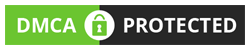
COMMENTS