What are the applications of the GPRS module?
The General Packet Radio Service (GPRS) module is a technology used in wireless communication that provides data transfer capabilities for a wide range of applications. GPRS is an enhancement of the GSM (Global System for Mobile Communications) technology and is often used in mobile devices and Internet of Things (IoT) applications. Here are some of the key applications of GPRS modules:
- Mobile Internet Access: GPRS modules allow mobile phones and other handheld devices to connect to the internet. Users can browse the web, send emails, and use various mobile apps that require data connectivity.
- IoT and M2M Communication: GPRS is commonly used in IoT and machine-to-machine (M2M) applications. These modules enable devices and sensors to transmit data over the cellular network, making them suitable for applications like remote monitoring, asset tracking, and smart agriculture.
- Vehicle Tracking: GPRS modules are used in vehicle tracking systems, allowing businesses and individuals to monitor the real-time location of vehicles. This is valuable for fleet management, logistics, and security purposes.
- Telemetry and Remote Sensing: GPRS modules are used to transmit data from remote sensors and telemetry systems. This includes environmental monitoring, weather stations, and industrial equipment monitoring.
- Home Automation: GPRS can be used in home automation systems to enable remote control of appliances, security systems, and HVAC (heating, ventilation, and air conditioning) systems via mobile apps or web interfaces.
- Payment Processing: Some point-of-sale (POS) terminals and vending machines use GPRS for processing credit card payments and transmitting transaction data securely.
- Smart Grids: GPRS modules can be integrated into smart grid infrastructure to facilitate two-way communication between utility companies and meters installed in homes and businesses. This enables more efficient energy management and remote meter reading.
- Healthcare: GPRS modules can be used in healthcare applications for remote patient monitoring, where data from medical devices such as wearable sensors and monitors are transmitted to healthcare providers.
- Security Systems: GPRS modules are utilized in security and surveillance systems to send alerts and data to monitoring centers or mobile devices in case of security breaches or emergencies.
- Environmental Monitoring: GPRS is used in environmental monitoring systems to collect and transmit data related to air quality, water quality, and other environmental parameters to central monitoring stations.
- Agriculture: GPRS modules are used in precision agriculture for tasks such as remote monitoring of crop conditions, irrigation control, and livestock tracking.
- Industrial Automation: In industrial settings, GPRS modules can be used to monitor and control machines and processes remotely, enhancing efficiency and reducing downtime.
- Emergency Services: GPRS can be used to send emergency alerts and location information in situations where traditional communication methods may not be available.
These are just some of the many applications of GPRS modules. The versatility and wide-ranging connectivity capabilities of GPRS make it a valuable technology for various industries and use cases where remote data communication is essential.
What technologies are generally used in the preparation of POLED films?
The preparation of Polymer Organic Light Emitting Diode (POLED) films involves several key technologies and processes to create functional organic light-emitting diode (OLED) displays. These technologies are critical for producing high-quality and efficient OLED displays. Here are some of the key technologies and processes commonly used in the preparation of POLED films:
- Thin-Film Deposition Techniques:
- Thermal Evaporation: Organic materials are heated until they vaporize and then condensed onto a substrate.
- Organic Vapor Phase Deposition (OVPD): Organic materials are vaporized and deposited in a controlled manner onto a substrate.
- Spin Coating: A solution of organic materials is spun onto a substrate, creating a thin, uniform film when the solvent evaporates.
- Inkjet Printing: Organic materials are deposited onto the substrate using inkjet printing technology, allowing for precise and customizable patterning.
- Encapsulation Technologies:
- Thin-Film Encapsulation (TFE): A thin barrier layer is deposited over the OLED stack to protect it from environmental factors such as moisture and oxygen.
- Hybrid Encapsulation: Combines inorganic and organic materials to create a robust barrier against moisture and oxygen.
- Organic Material Selection:
- Careful selection of organic materials, including organic emitters, host materials, and charge transport layers, is crucial for achieving the desired OLED performance and color quality.
- Substrate Preparation:
- Substrates such as glass or flexible plastic are cleaned, treated, and patterned with transparent conductive materials (e.g., indium tin oxide, ITO) to create the necessary electrode structures.
- Deposition and Patterning of Organic Layers:
- Organic layers, including emissive layers, hole transport layers, and electron transport layers, are deposited in a controlled manner onto the substrate.
- Patterning techniques like photolithography or laser ablation are used to define the pixel structure.
- Electron Injection and Hole Injection Layers:
- Organic and/or inorganic layers are included to facilitate the injection of electrons and holes into the organic layers to promote efficient electroluminescence.
- Device Architecture:
- Designing the appropriate OLED device architecture, such as small-molecule or polymer-based, to achieve the desired performance characteristics and efficiency.
- Deposition of Electrodes:
- Transparent and metallic electrodes (e.g., aluminum, calcium) are deposited to facilitate the injection of charge carriers and the emission of light.
- Encapsulation and Sealing:
- The OLED stack is encapsulated and sealed with protective layers to prevent degradation from exposure to air and moisture.
- Testing and Quality Control:
- Comprehensive testing and quality control processes are implemented to ensure that the POLED displays meet performance standards and reliability requirements.
- Flexible Substrate Handling (for flexible OLEDs):
- If producing flexible OLEDs, special techniques are used to handle flexible substrates and ensure they can bend without damage.
- Post-Processing and Lamination:
- Additional processes may be employed, such as lamination of multiple layers or adding optical films to enhance display performance.
These technologies and processes are integral to the manufacturing of POLED films and OLED displays, whether they are used in smartphones, TVs, wearable devices, or other display applications. Achieving high-quality, reliable OLED displays requires precision in each step of the fabrication process.
What are the causes of black spot formation?
The formation of black spots can occur in various contexts and can have different causes depending on the specific situation. Here are some common causes of black spot formation in different contexts:
- On Skin:
- Hyperpigmentation: Dark or black spots on the skin can be caused by an overproduction of melanin, the pigment responsible for skin color. This can be triggered by sun exposure, hormonal changes, or skin injuries.
- On Plant Leaves:
- Fungal Infections: Many plant diseases, such as black spot disease in roses, are caused by fungal infections. These fungi create dark, often circular spots on plant leaves.
- In Food:
- Mold Growth: Black spots on food items like fruits, bread, or cheese are often caused by the growth of mold. Mold spores can proliferate in humid or damp conditions.
- In Eyes:
- Floaters: Black spots or specks in the field of vision are sometimes caused by floaters, which are tiny clumps of gel or cells inside the vitreous, the clear gel-like fluid that fills the inside of the eye.
- On Walls or Ceilings:
- Mold and Mildew: In damp or humid environments, mold and mildew can grow on walls and ceilings, leading to the formation of black spots or patches.
- In Water:
- Mineral Deposits: In water pipes and fixtures, black spots can form due to the buildup of minerals like manganese or iron, which can oxidize and create dark deposits.
- On Teeth:
- Tooth Decay: Black spots or cavities on teeth can be caused by tooth decay, which results from the erosion of tooth enamel by acids produced by bacteria in the mouth.
- On Clothing:
- Stains: Black spots on clothing can be caused by a variety of stains, such as ink, coffee, or food stains.
- In Photography:
- Dust or Sensor Dirt: In digital photography, black spots in images can result from dust or dirt particles on the camera’s image sensor.
- On Printed Materials:
- Printer Defects: Black spots or streaks on printed documents or photos can be caused by issues with the printer, such as a malfunctioning toner cartridge or printhead.
- In Aquariums:
- Algae Growth: Black spots in aquariums can be caused by the growth of black beard algae or other types of algae on tank surfaces.
- On Electronic Displays:
- Dead Pixels: On electronic screens, such as LCD or OLED displays, black spots can appear as dead pixels, which are non-functional pixel elements on the screen.
Identifying the specific cause of black spots in a given situation is essential for addressing and remedying the issue. In many cases, proper cleaning, maintenance, or medical attention may be necessary to mitigate or eliminate the problem.
What are the characteristics of the Samsung S3C2440A processor?
The Samsung S3C2440A is a microcontroller/processor system-on-chip (SoC) that was commonly used in embedded systems, portable devices, and various industrial applications. Here are the key characteristics of the Samsung S3C2440A processor:
- Processor Core:
- CPU Core: ARM920T processor core running at clock speeds typically between 200 MHz and 400 MHz.
- ARM Architecture: ARMv4T architecture, a 32-bit RISC (Reduced Instruction Set Computing) architecture.
- Memory:
- RAM: Built-in RAM, typically around 8 MB, but external SDRAM could be added for additional memory.
- ROM: Built-in 16 KB ROM, often used for bootloader code.
- Storage:
- Flash Memory: Typically used for program and data storage, with options for various sizes (e.g., 32 MB, 64 MB, or more).
- NAND Flash Controller: Supported NAND flash memory for data storage.
- NOR Flash Controller: Supported NOR flash memory for firmware storage.
- Graphics and Display:
- LCD Controller: Supported various LCD displays with resolutions up to 800×600 pixels.
- Touchscreen Interface: Often included a touchscreen controller for interfacing with resistive or capacitive touchscreens.
- Connectivity:
- USB Host/Device: Supported USB 2.0 connectivity for connecting to peripherals or acting as a USB host.
- UART (Universal Asynchronous Receiver-Transmitter): UART interfaces for serial communication.
- I2C (Inter-Integrated Circuit) and SPI (Serial Peripheral Interface): Supported for interfacing with sensors and other devices.
- Multimedia:
- Audio Codec: Supported audio playback and recording with integrated audio codec.
- Camera Interface: Supported camera interfaces for capturing images and video.
- Operating System Support:
- Typically used with embedded operating systems like Windows CE, Linux, or custom real-time operating systems (RTOS).
- Power Management:
- Integrated power management unit (PMU) for efficient power management and low-power operation.
- GPIO (General-Purpose Input/Output):
- Multiple GPIO pins for general-purpose digital I/O operations.
- Clock and Timer:
- Integrated timers and watchdog timers for various timing and control tasks.
- System clock can be divided to create multiple clock domains for different components.
- Package and Interface:
- Housed in a BGA (Ball Grid Array) package for compactness and improved heat dissipation.
- Interfaces for connecting to external peripherals and memory components.
- Development Tools:
- Typically supported by software development tools, SDKs (Software Development Kits), and debugging tools to aid in application development.
- Applications:
- The S3C2440A processor was commonly used in various embedded applications, including handheld devices, PDAs, GPS devices, industrial controllers, and more.
Please note that the specific features and capabilities of the S3C2440A may vary depending on the variant and the customized configurations used in different applications. This processor was widely used in its time and provided a balance of performance, power efficiency, and connectivity options for embedded systems.
What clock input modes can each programmable register work with?
In the context of microcontrollers and microprocessors, programmable registers often have various clock input modes that allow developers to configure the clock source and operating mode of the device. The specific clock input modes available for programmable registers can vary greatly depending on the architecture and design of the microcontroller or microprocessor. However, I can provide a general overview of some common clock input modes that programmable registers might support:
- External Clock Mode:
- In this mode, the programmable register can be configured to use an external clock source as its primary clock input. This external clock source is typically provided by an external crystal oscillator or an external clock generator.
- Internal Clock Mode:
- Some microcontrollers have an internal oscillator or clock source that can be selected as the clock input for the programmable register. This can be useful when an external clock source is not available or for low-power operation.
- PLL (Phase-Locked Loop) Mode:
- Many microcontrollers include PLLs that can multiply the frequency of an input clock source. Programmable registers can be configured to use the output of the PLL as the clock input, allowing for higher clock frequencies than the original source.
- Clock Divider Mode:
- Programmable registers can often be configured to divide the input clock frequency by a programmable value. This is useful for adjusting the clock frequency to match specific timing requirements.
- Low-Power Clock Modes:
- Some microcontrollers offer low-power clock modes, such as “stop mode” or “sleep mode,” where the clock to certain peripherals or registers can be gated to save power.
- External Clock Edge Selection:
- In some cases, programmable registers allow you to select the edge of the external clock signal (rising edge, falling edge, or both) that triggers specific actions or operations.
- Fail-Safe Clock Modes:
- Some microcontrollers provide fail-safe clock modes that can automatically switch to a backup clock source if the primary clock source fails.
- Watchdog Timer Clock:
- Some programmable registers may use a dedicated clock source for watchdog timers to ensure the system’s safety and reliability.
- Clock Source Switching:
- Programmable registers may allow for dynamic switching between different clock sources during runtime, which can be useful for power management or redundancy.
It’s important to consult the datasheet and reference manual of the specific microcontroller or microprocessor you are working with to understand the clock input modes supported by its programmable registers. The availability and flexibility of clock input modes can vary significantly between different microcontroller families and manufacturers.
What are the components of the OSI open system?
The Open Systems Interconnection (OSI) model is a conceptual framework that standardizes and defines the functions of a telecommunication or networking system into seven distinct layers. These layers work together to facilitate communication between different devices and systems in a network. Here are the components or layers of the OSI model, listed from the lowest (Layer 1) to the highest (Layer 7):
- Physical Layer (Layer 1):
- Components: Cables, switches, hubs, network adapters, connectors, and physical hardware.
- Function: Responsible for the actual transmission and reception of raw binary data bits over the physical medium. It defines specifications for physical connections, voltage levels, cable types, and data transmission rates.
- Data Link Layer (Layer 2):
- Components: Network interface cards (NICs), Ethernet switches, bridges.
- Function: Provides error detection and correction within the data frames transmitted over the physical layer. It also manages access to the shared communication medium and resolves issues related to MAC (Media Access Control) addresses.
- Network Layer (Layer 3):
- Components: Routers, layer 3 switches.
- Function: Responsible for routing data packets between devices on different networks or subnetworks. It also handles logical addressing (e.g., IP addresses) and determines the best path for data to travel between source and destination devices.
- Transport Layer (Layer 4):
- Components: End-user devices, some firewalls, and gateways.
- Function: Ensures end-to-end communication, data segmentation, error recovery, and flow control. It establishes, manages, and terminates connections between devices and is responsible for end-to-end data delivery.
- Session Layer (Layer 5):
- Components: Software components and applications.
- Function: Manages the establishment, maintenance, and termination of communication sessions between applications on different devices. It also handles synchronization and checkpointing.
- Presentation Layer (Layer 6):
- Components: Data translation and encryption/decryption software.
- Function: Responsible for data translation, encryption, and decryption, ensuring that data sent by one device can be understood by the receiving device. It also handles data compression and decompression.
- Application Layer (Layer 7):
- Components: End-user applications and application-level protocols (e.g., HTTP, FTP, SMTP).
- Function: Provides a user interface and services for end-user applications. It supports application-specific communication and data exchange, allowing users and software to interact with network resources and services.
These seven layers of the OSI model provide a structured way to understand and describe network communication processes. The model helps ensure that different networking technologies and devices can interoperate effectively by clearly defining the responsibilities of each layer. It’s important to note that real-world networking protocols and systems often do not perfectly align with the OSI model, but the model remains a valuable reference for network architecture and design.
What are the commonly used shortcut keys for HFSS modeling?
ANSYS High-Frequency Structure Simulator (HFSS) is a popular software tool for simulating and analyzing high-frequency electromagnetic fields and structures, often used in the design of RF (radio frequency) and microwave components. HFSS offers various features and functionalities, and while it doesn’t have as extensive a set of built-in keyboard shortcuts as some other software applications, there are still some commonly used shortcuts and key combinations to improve efficiency. Here are a few commonly used keyboard shortcuts and actions in HFSS:
- General Shortcuts:
Ctrl + S: Save project.Ctrl + O: Open an existing project.Ctrl + N: Create a new project.Ctrl + C: Copy selected items.Ctrl + X: Cut selected items.Ctrl + V: Paste copied/cut items.Ctrl + Z: Undo.Ctrl + Y: Redo.
- Modeling Shortcuts:
Ctrl + D: Duplicate selected objects.Ctrl + G: Group selected objects.Ctrl + U: Ungroup objects.Delete: Delete selected objects.F2: Rename selected object.
- View Navigation:
Ctrl + Mouse Scroll: Zoom in/out.Mouse Middle Button + Drag: Pan view.Ctrl + 1: Top view.Ctrl + 2: Bottom view.Ctrl + 3: Front view.Ctrl + 4: Back view.Ctrl + 5: Left view.Ctrl + 6: Right view.
- Simulation and Analysis:
Ctrl + Shift + F2: Create a new HFSS design.Ctrl + E: Edit simulation settings.Ctrl + R: Run simulation.Ctrl + T: Terminate simulation.Ctrl + A: Add a solution setup.Ctrl + B: Add a sweep setup.Ctrl + I: Insert a radiation boundary.Ctrl + L: Add a lumped RLC element.Ctrl + M: Add a modal analysis setup.
- Meshing and Discretization:
Ctrl + Shift + M: Open the Mesh Operations dialog.Ctrl + Shift + D: Duplicate mesh operation.Ctrl + Shift + S: Split elements.Ctrl + Shift + N: Merge elements.Ctrl + Shift + E: Extend elements.
- Post-Processing and Visualization:
Ctrl + H: Show/hide results.Ctrl + Shift + C: Create a cut plane.Ctrl + Shift + P: Create a plot along a path.Ctrl + Shift + R: Create a radiation pattern plot.
These are some of the commonly used keyboard shortcuts in HFSS. Keep in mind that the availability and functionality of shortcuts may vary depending on the version of HFSS you are using. It’s also a good practice to check the software’s documentation or help resources for the most up-to-date information on shortcuts and features.
What is the working procedure for the master device to manage all the power supplies on the PCB?
Managing power supplies on a printed circuit board (PCB) is a critical aspect of electronic design, especially for complex systems with multiple components and power requirements. The master device, often a microcontroller or microprocessor, can play a central role in controlling and managing these power supplies efficiently. Here’s a general procedure for the master device to manage power supplies on a PCB:
- Identify Power Supply Requirements:
- Before designing the PCB, identify the power supply requirements of each component and subsystem on the board. This includes voltage levels, current requirements, and any special considerations such as sequencing or power-on/off delays.
- Select Power Management Components:
- Choose the appropriate power management components such as voltage regulators, power switches, and voltage supervisors based on the identified requirements. These components should be selected to meet the voltage and current specifications while ensuring efficiency and reliability.
- Design the Power Distribution Network:
- Design the power distribution network on the PCB to route power from the sources (e.g., batteries, power supplies) to the various components. This may involve using power planes, power traces, and appropriate filtering components like capacitors and inductors.
- Implement Voltage Regulation:
- Use voltage regulators or voltage reference ICs to provide stable and regulated voltage levels to critical components. These regulators can be controlled by the master device to adjust output voltages as needed.
- Current Limiting and Protection:
- Implement current-limiting circuits and protection mechanisms to prevent overcurrent and overvoltage conditions. The master device can monitor these conditions and take corrective actions.
- Sequencing and Timing:
- Define power-on and power-off sequencing for different components or subsystems, especially if certain devices require specific power-up or power-down sequences. Timers or delay circuits may be used for this purpose.
- Power-On and Initialization:
- When the PCB is powered on, the master device initializes the power supplies in the specified sequence, ensuring that voltages stabilize before enabling other components.
- Real-Time Monitoring and Control:
- Continuously monitor the status of power supplies in real-time using analog-to-digital converters (ADCs) or voltage supervisors. The master device can take actions based on the readings, such as shutting down or reducing power to certain components if needed.
- Fault Handling:
- Implement fault detection and handling routines to address issues like overtemperature conditions, undervoltage or overvoltage events, and short circuits. The master device can respond to faults by signaling alarms, shutting down affected components, or taking corrective measures.
- Power Saving and Sleep Modes:
- Implement power-saving features and sleep modes for the master device and other components when they are not actively processing data. This helps conserve energy and extend battery life in portable devices.
- User Interface or Communication:
- Provide a user interface or communication interface (e.g., UART, I2C, SPI) that allows the user or external systems to control and monitor power supplies remotely, if necessary.
- Testing and Validation:
- Thoroughly test and validate the power management system, including various operating conditions and fault scenarios, to ensure that it operates as intended and meets all requirements.
Effective power supply management is crucial for the reliable and efficient operation of electronic systems. The master device plays a key role in coordinating and controlling the power supplies on a PCB, ensuring that all components receive the necessary power while minimizing energy consumption and addressing any potential issues.
What is an addition instruction?
The addition instruction is divided into no carry plus ADD instruction and carry carry ADC instruction.The ADD instruction adds the value in the accumulator to an immediate value or a value in a memory location. The ADC instruction also adds the value of C in the CCR, and their final result is stored in the accumulator.
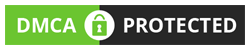
COMMENTS